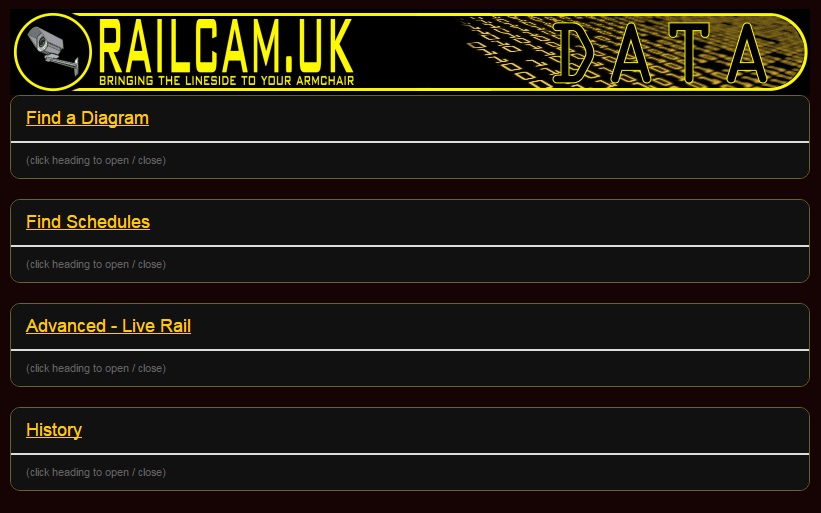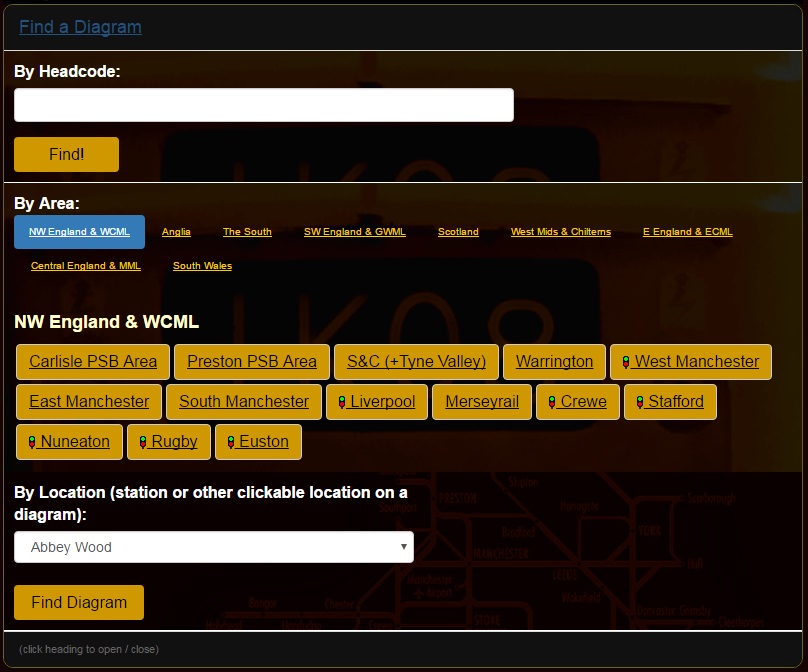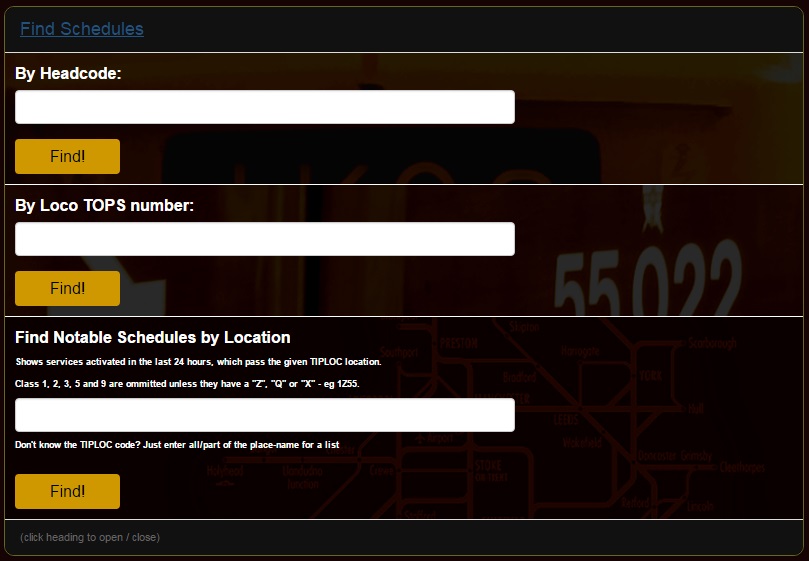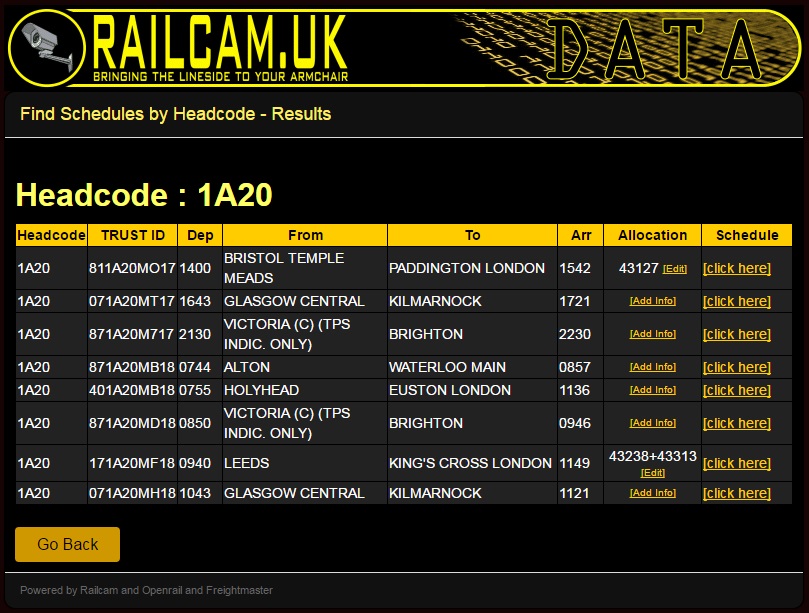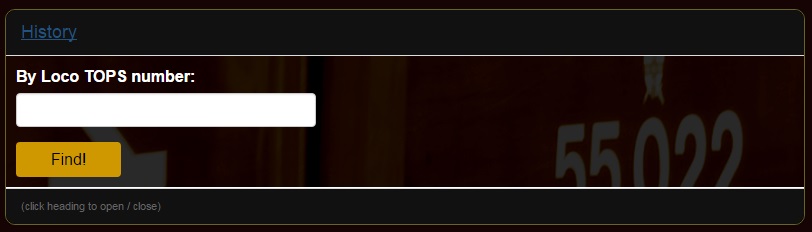Difference between revisions of "Railcam DATA Searches and features"
| (3 intermediate revisions by 2 users not shown) | |||
| Line 1: | Line 1: | ||
| − | |||
== Railcam DATA Searches and Features == | == Railcam DATA Searches and Features == | ||
| − | Access to many features can be made by using the Railcam | + | Access to many features can be made by using the Railcam DATA button on the main menu bar |
[[File:DATA4.jpg]] | [[File:DATA4.jpg]] | ||
This will bring up a page with various options for further information. | This will bring up a page with various options for further information. | ||
| Line 8: | Line 7: | ||
[[File:DATA5.jpg]] | [[File:DATA5.jpg]] | ||
| − | In order of the list shown | + | In order of the list shown... |
| + | |||
| + | ---- | ||
| + | '''Find a Diagram ''' | ||
[[File:DATA6.JPG]] | [[File:DATA6.JPG]] | ||
| Line 16: | Line 18: | ||
By Location. : This is an alphabetic listing of stations and a few other locations and clicking the appropriate name will take you to the diagram that location is shown on. Entering the first letter of the name will jump to that part of the listing. | By Location. : This is an alphabetic listing of stations and a few other locations and clicking the appropriate name will take you to the diagram that location is shown on. Entering the first letter of the name will jump to that part of the listing. | ||
| − | Find Schedules | + | ---- |
| + | ''''Find Schedules'''' | ||
[[File:DATA7.jpg]] | [[File:DATA7.jpg]] | ||
| Line 27: | Line 30: | ||
This shows an example where there are 8 trains which all used 1A20. The details cover a 24 hour period ranging from about 2 hours in the future to about 22 hours in the past. The last two digits of the TRUST ID are the date so care should be taken if entering information via this screen that the correct days train is chosen. Any allocation information already entered is shown. | This shows an example where there are 8 trains which all used 1A20. The details cover a 24 hour period ranging from about 2 hours in the future to about 22 hours in the past. The last two digits of the TRUST ID are the date so care should be taken if entering information via this screen that the correct days train is chosen. Any allocation information already entered is shown. | ||
| − | [[File: | + | ---- |
| + | '''Advanced - Open Rail''' | ||
| + | |||
| + | If these features don't cover your needs, then you can delve into the data in more detail with Railcam's extended version of Phil Wieland's open-source '''Open Rail''' system. | ||
| + | |||
| + | [[Railcam Open Rail]] | ||
| + | |||
| + | ---- | ||
| + | '''History''' | ||
| + | |||
| + | [[File:DATA11.jpg]] | ||
| − | + | This enables the user to look for a locomotive or unit number. Entering a number will bring up all reports that have been entered for the previous two weeks. | |
| + | An example showing locomotive 47815 clearly highlights how far and wide its travels can be in a short period. | ||
Latest revision as of 19:05, 20 February 2017
Railcam DATA Searches and Features
Access to many features can be made by using the Railcam DATA button on the main menu bar
![]() This will bring up a page with various options for further information.
This will bring up a page with various options for further information.
In order of the list shown...
Find a Diagram
By Headcode : Entering a headcode will display the diagram(s) that that headcode currently appears on and the appropriate diagram can then be selected. By Area : Selecting the appropriate buttons, first by general Area, then by specific area will bring up the required diagram. By Location. : This is an alphabetic listing of stations and a few other locations and clicking the appropriate name will take you to the diagram that location is shown on. Entering the first letter of the name will jump to that part of the listing.
'Find Schedules'
Again by entering the detail required in a field this will bring up the required information but of course the Loco number details will only be returned if the information has already been entered. It should be noted that headcodes are often duplicated across the country and even within an area at different times of the day
This shows an example where there are 8 trains which all used 1A20. The details cover a 24 hour period ranging from about 2 hours in the future to about 22 hours in the past. The last two digits of the TRUST ID are the date so care should be taken if entering information via this screen that the correct days train is chosen. Any allocation information already entered is shown.
Advanced - Open Rail
If these features don't cover your needs, then you can delve into the data in more detail with Railcam's extended version of Phil Wieland's open-source Open Rail system.
History
This enables the user to look for a locomotive or unit number. Entering a number will bring up all reports that have been entered for the previous two weeks. An example showing locomotive 47815 clearly highlights how far and wide its travels can be in a short period.